Android Studio is the official tool for developing Android applications, includes everything we need.
To get the latest version of android studio click Help > Check for update (on Mac, Android Studio > Check for updates).
If you're the MAC user you'll face the following issue, just click cancel and continue.

The primary purpose of the 3.0 is to improve the build performance for that projects which have a large number of modules. When using this plugin with large project. you should experience the following updates
- Support for android 8.0
- Support for building separate APKs based on language resources.
- Support for Java 8 libraries and Java 8 language features (without the Jack compiler).
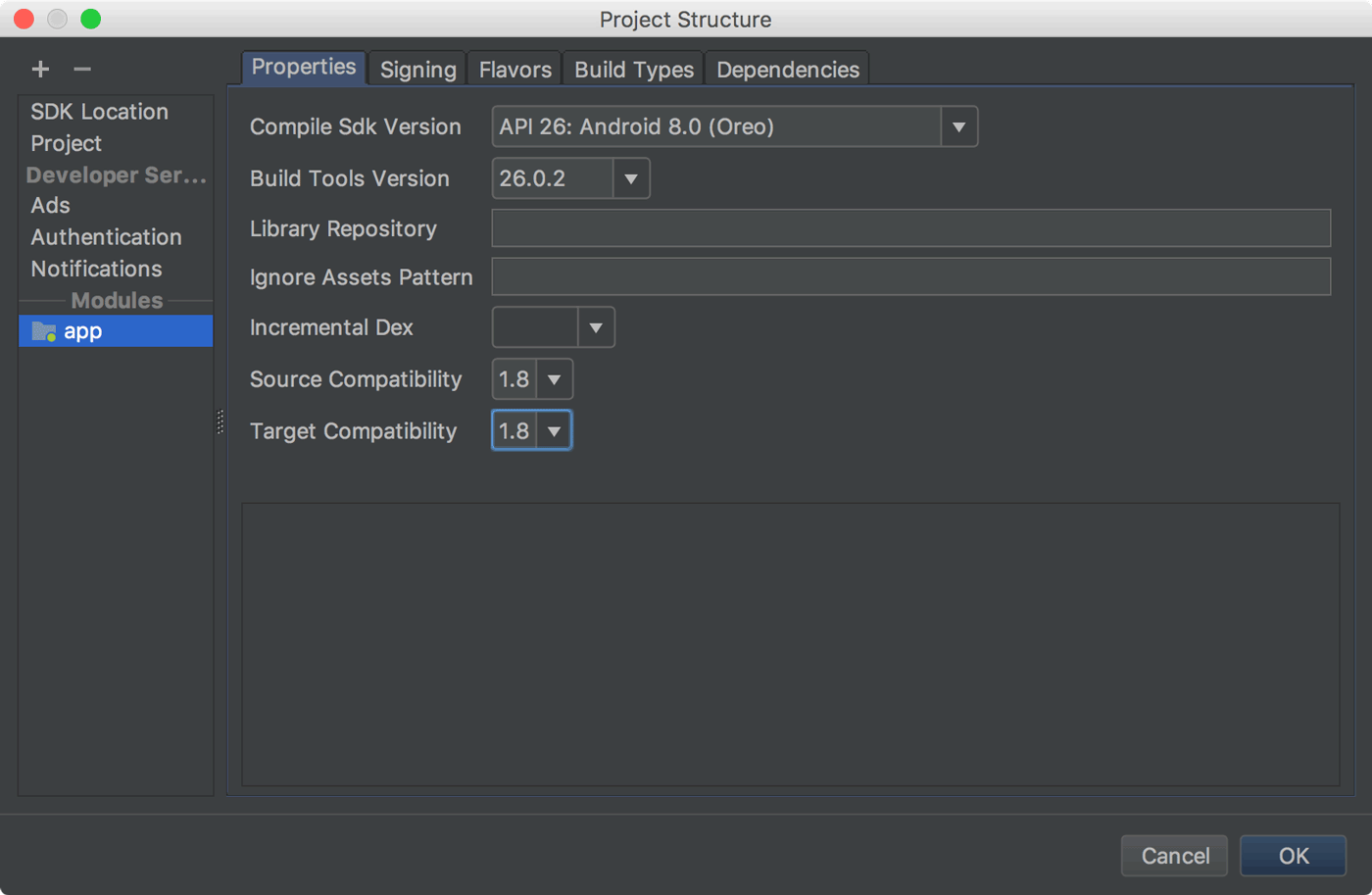
- Improved Gradle Sync speed
- AAPT2 is now enabled by default in
- Kotlin Support
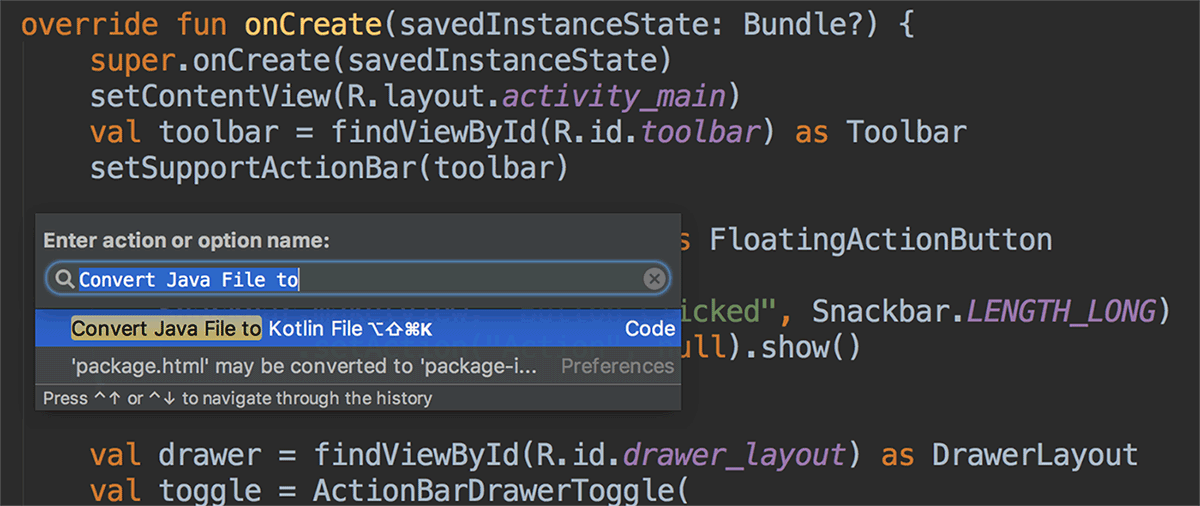
- Supports the device file explorer
To open click View > Tool Windows > Device File Explorer.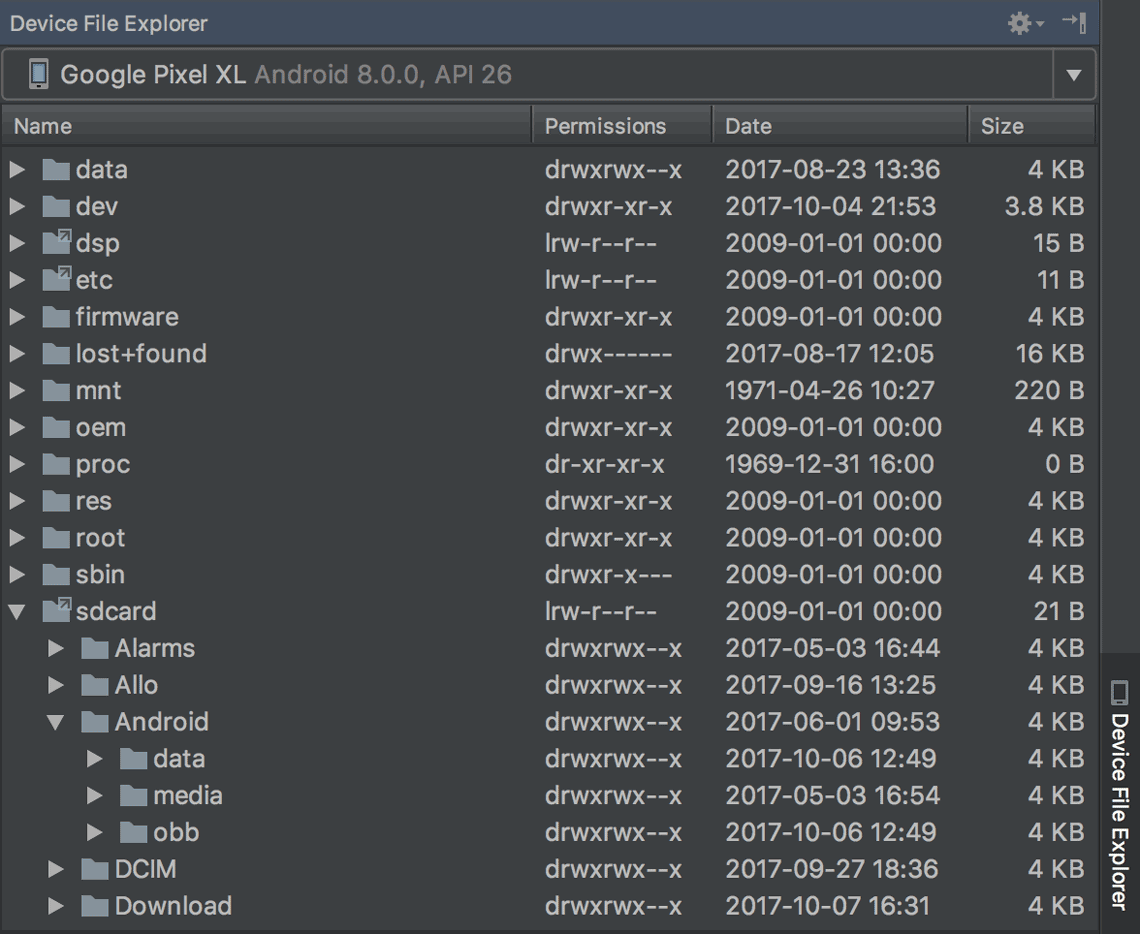
- Supports developing intant apps
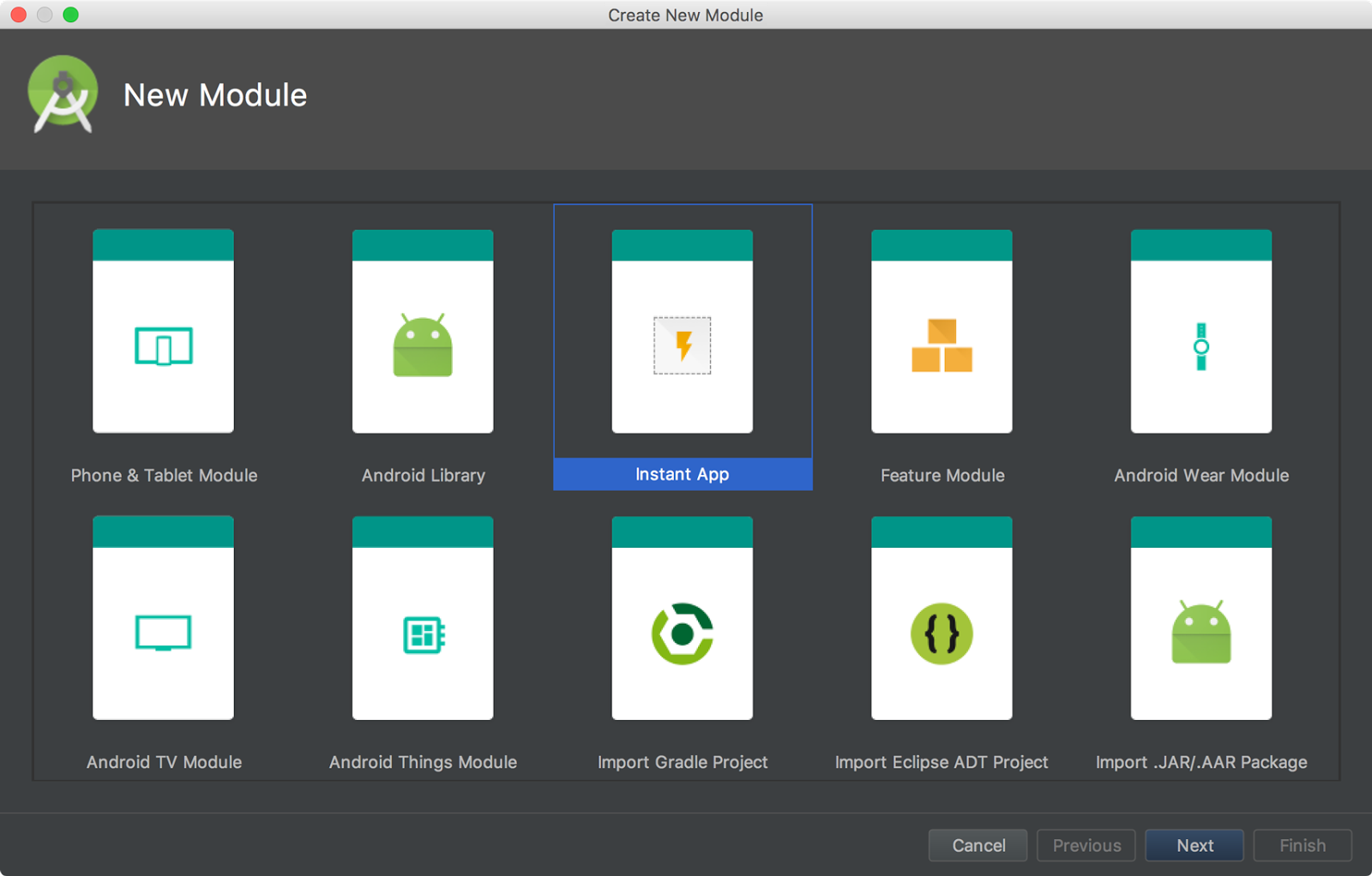
- Supports the adaptive icons for launching the androids apps in 8.0
to start, right-click on the res folder in your project, and then click New > Image Asset. In the Asset Studio window, select Launcher Icons (Adaptive and Legacy) as the icon type.
- Supports for font resources, you can choose various inbuilt font resources for your Android projects, instead of adding manually onto font folder
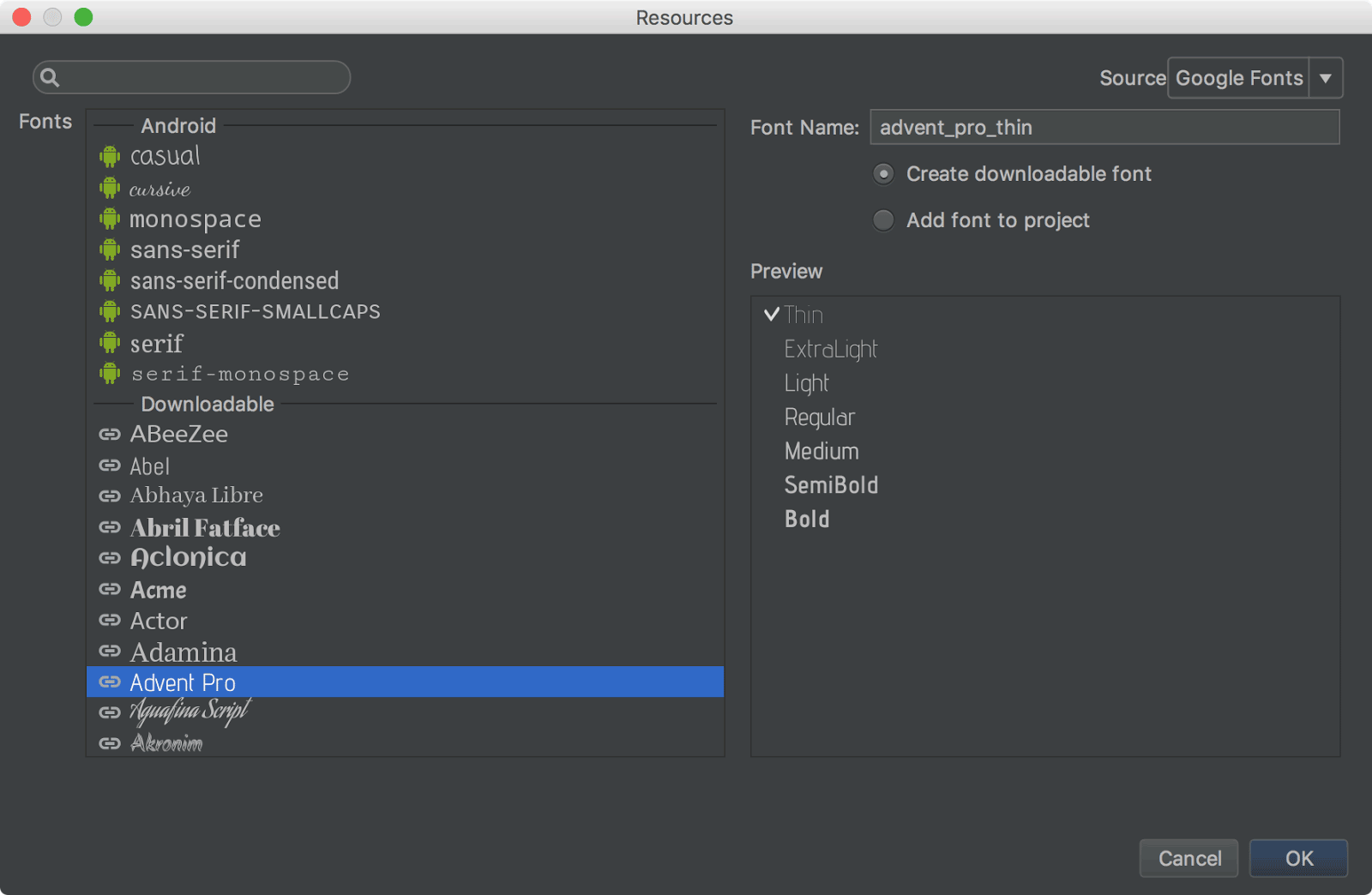
- Added Google Moven repository./
Android studio now uses Google's moven repository by default instead of depending on Android SDK manager to get updates for Android support library, Google play services, Firebase and other dependenciesallprojects { repositories { google() } } - Native debugging with windows-32 no longer supports.
in case if developers chooses to debug apps using window-32 they can use Android Studio 2.3.




